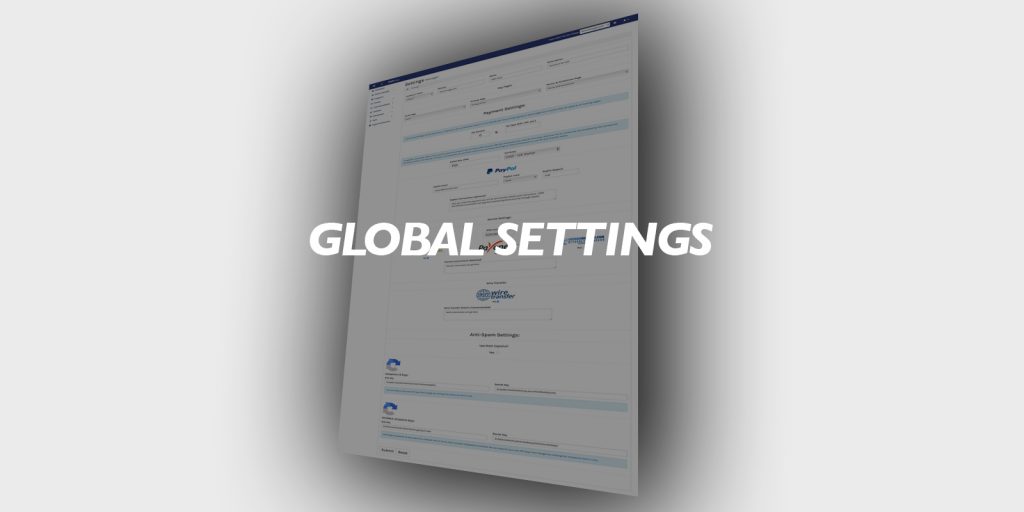
Global Settings are found under the drop-down menu in the top right hand corner of the top navigation:
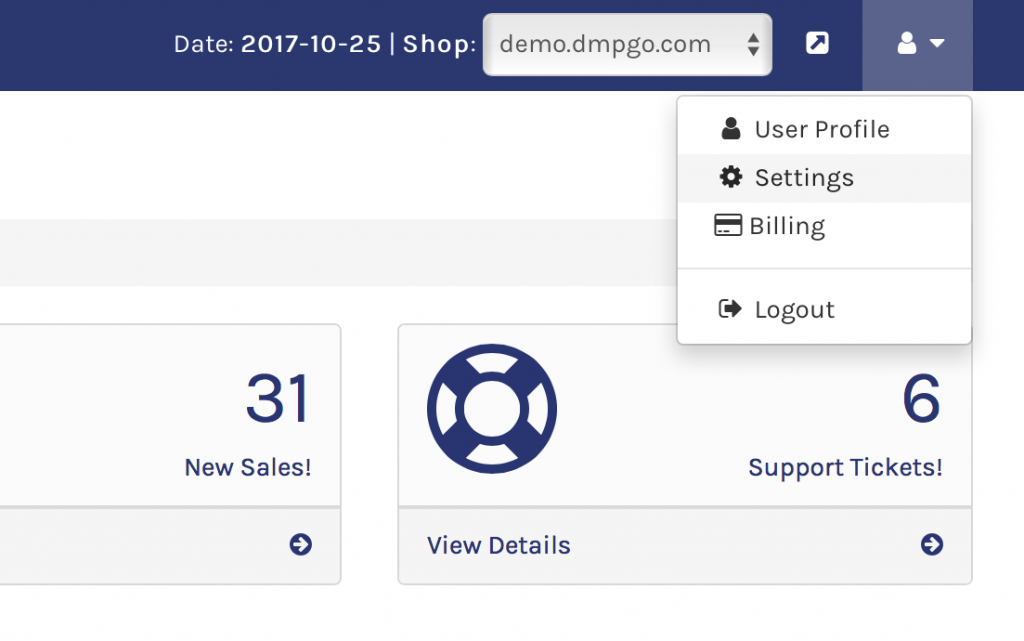
These allow you to set your DMP Shop URL settings, minimum offer, payment settings, and more. Here is an explanation of each option:
SITE SETTINGS
Status – You can set your site to maintenance mode while you are updating or populating your site.
Protocol – This is what appears before the domain name in the address bar (http://, http://www., https://, https://www.). This option will ensure that your site is accessed only via that protocol to prevent duplicate content (i.e. Google considers http://www.domain.com and http://domain.com as different URLs and thus duplicate).
Domain – The domain name you signed up with to DMP. If you wish to change your marketplace domain then please open a support ticket with the request.
Shop Name – The name of your marketplace. It is important that you change the default ‘DMP Shop’ to a unique name.
Description – A brief description of your domain marketplace.
KEY PAGES
Home page – This is the page that will be used for home page content. Create a page in the content manager and then select it here. Any content you add to that page will appear on the home page.
Privacy Policy – Create a privacy policy page in the content manager and select it here.
Terms & Conditions – Create a terms and conditions page and select it here.
PAYMENT SETTINGS
Setup Tax (optional)
Tax Percent – If you want to add tax to sales, enter the tax percentage here.
Type (GST, VAT, etc.) – Enter the name of the tax to let buyers know what the extra charge is for.
Payment Defaults
PayPal Email – Add your PayPal email address to be able to accept payment via that payment processor.
PayPal Limit – You set the price limit you will accept via PayPal. If the purchase is above this amount it will be relegated to escrow or wire transfer.
PayPal Deposit – If the purchase will be transacted via escrow, you can require a deposit via PayPal as a way to validate buyers.
PayPal Instructions – Enter instructions to the buyer as to what to expect, such as that they will be taken to PayPal to make payment and will be redirected back.
Escrow Settings
Check off the escrow provider(s) you want to offer to buyers.
Escrow Minimum – This is the minimum or lowest price for which the escrow provider(s) will be offered.
Escrow Instructions – These instructions will be included in the purchase confirmation. Use this to let the buyers know what to expect next.
Wire Transfer/Direct Deposit
Check off this option if you would like to offer the option for buyers to make a payment direct to your bank account.
Transfer/Deposit Instructions – This information will be included in the purchase confirmation email. Enter the details required for the buyer to make payment.
ANTI-SPAM SETTINGS
Use Math Captcha? – This is the default captcha unless you have the keys entered in the fields below. By checking this box off you will override Google reCaptcha.
Google V2 reCaptcha
You can get the Site Key Secret Key at the Google reCaptcha site.
Google Invisible reCaptcha
Invisible reCaptcha is a newer captcha offered by Google that removes the need to check off a ‘I am not a robot’ box. It is currently only used in some of the landing pages. You can get the keys at the above mentioned link.
Cookie & Privacy Consent Modal
Hide Modal – You can hide the consent model if you feel you don’t want or need it.
Heading – Customize the heading of the model and override the default one.
Message – Customize the message inside the model and override the default one.
Form Validation
Validation Level – You can remove strict adherence to required fields by selecting the ‘soft’ validation level option. This will allow for submission of forms even when not all of the required fields are filled.
Advanced Sales Options
NOTE: These options are available to the higher plans.
Activate Seller Panel – This will activate a link and a control panel for visitors to your marketplace to create an account and submit domains.
Allow Offers for Lease – This will permit buyers to submit an offer to lease/rent a domain.
Offer Monthly Payment Plan – Checkbox to allow buyers to pay for domains in monthly installments.
Payment Length – Select the length of the monthly installments. From 6 to 60 months.
Interest Percent – Add interest precent on top of the monthly installments. This is optional.
Payment Plan Terms Page – This is the page that contains the payment plan terms and conditions.
