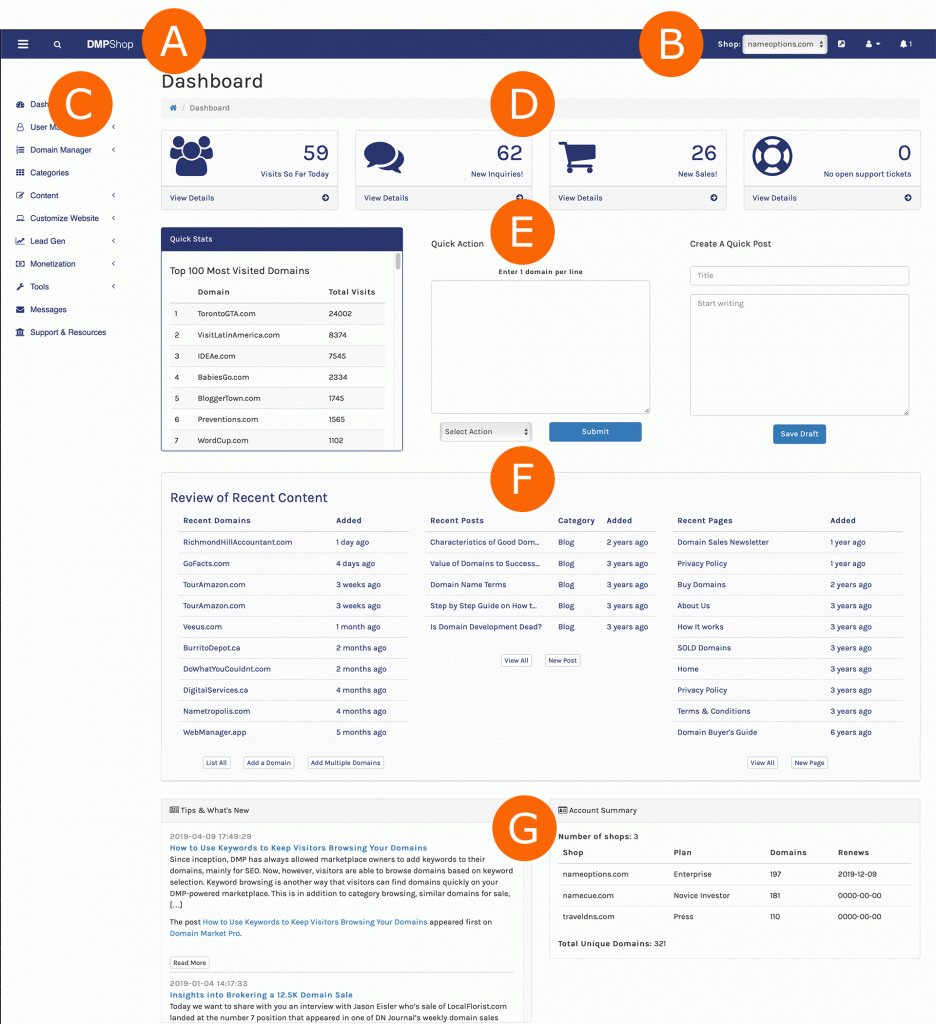
A
In this part of the top navigation you will find the options to hide the sidebar navigation for full-screen, and a search icon that will open a field to search for domains (you search for anything from partial words to full domain name).
B
On the right side of the top navigation you have a dropdown list of domain shops you can switch between in real-time (if you have more than one).
Next, is link to open the current domain shop in a new window.
The “person/user” icon opens a dropdown with options to edit Global Settings, Business Profile, and Billing info.
The final “bell” icon alerts you to see whether you have any notifications from support.
C
This is the sidebar navigation with options you will use on a regular basis.
D
Alert boxes that let you know current activity: Visit So Far Today, Number of Inquiries, Sales, and and open Support Tickets.
E
Three sections:
Quick Stats with Top 100 most visited domains.
Quick Action field that allows you enter domains, one per line, and quick edit them or delete them or simply locate them.
Got a quick idea for a post? Write it down in the Create A Quick Post field. It won’t be published until you publish it in the posts page of the Content Manager.
F
Review of Recent Content lists the most recent domains added, posts and pages created.
G
The bottom area of the Dashboard is reserved for:
Tips and What’s New that displays links and snippets to latest posts from the DMP blog with updates and sales tips.
Account Summary shows the domain shops in your account plus the plans they are on, how many domains in each shop, and renewal dates.
