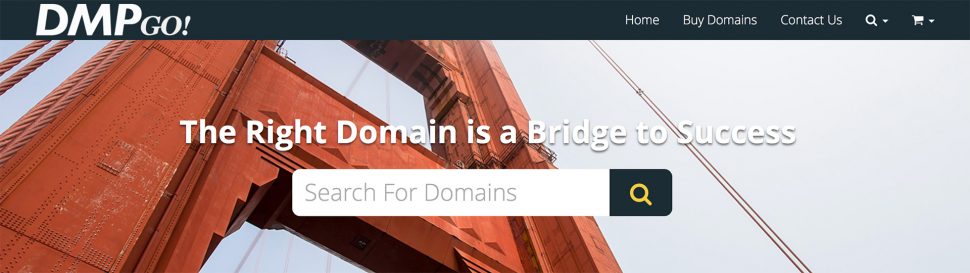
You can add custom headings to header images and sliders.
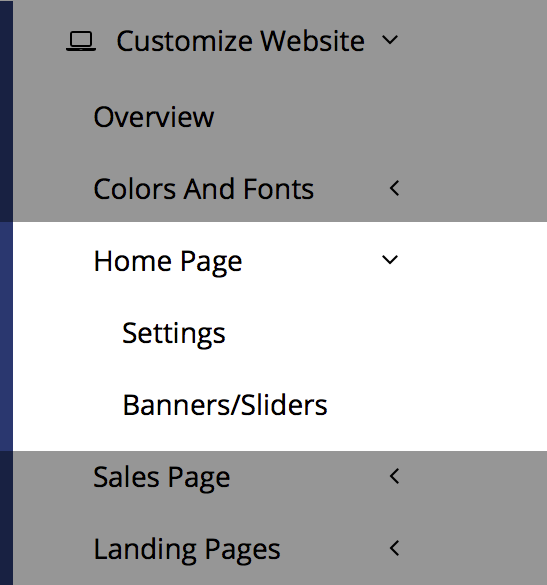
First, go to Customize Website and select Home Page Settings. In the drop-down under Header Type select one of the options that support custom headings:
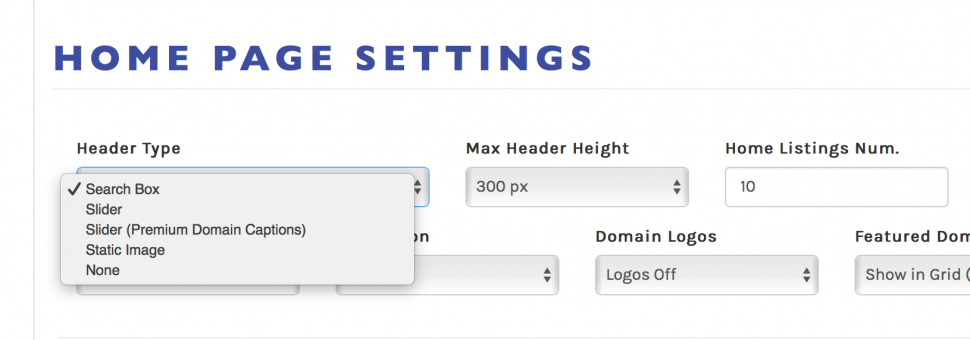
Search Box – Randomly displays a header image with a domain search field. Custom heading is placed above the search field.
Slider – Custom headings are displayed in the center of slider images.
Static – Like with the search box, static header banners are displayed at random upon each load but without the search field. Custom headings are placed in the center of the header.
Header types that do not support custom headings are:
Slider (Premium Domain Captions) – Heading space is used by displaying random premium domain names as captions.
None – Graphic header is not displayed.
Set the Headings for the Banners/Sliders
Under Customize Website – Home Page, select the Banners/Sliders option. Next to each image you will see a field “Heading for Slide”. Type your custom heading into this field and customize the color, shade, font-size, etc. The select “Save Headings”.
You can customize the heading and sub-heading (optional) to optimize for each different background image. You can ensure that the text is readable and looks great against nearly any type of background, whether it is a dark or light background or something in-between. The above video will give you an overview on how you can use these tools.
Here are the options and what they mean:
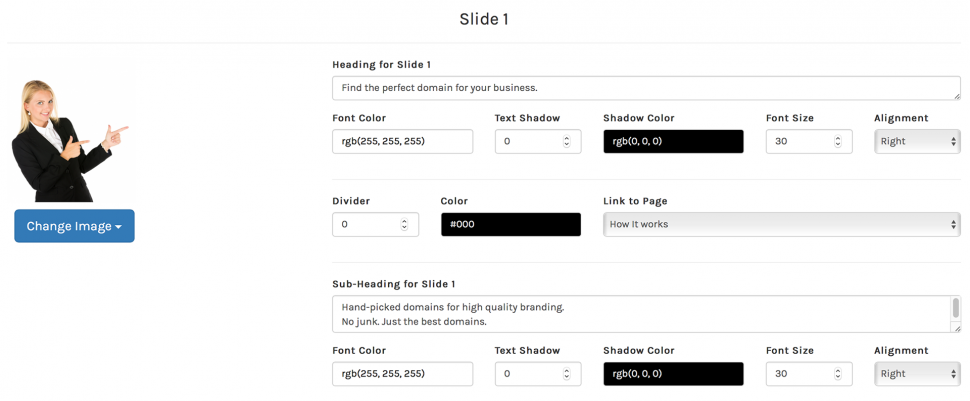
(Sub)Heading for Slide # – This is the heading text. You want main heading to be bigger than the sub-heading.
Font Color – Select the color of the text.
Text Shadow – (optional) If the text is not clearly readable, you may want to add a slight shadow to make it stand out.
Shadow Color – Select the color of the text shadow. Make sure it contrasts with the background image.
Font Size – Set the size of the text.
Alignment – You can make the headings pushed to the right or left of the header or centered.
Divider – (optional) Add a line between the main heading and the sub-heading. 0 means no divider line will be displayed.
Color – Color for the divider.
Link to Page – (optional) You can link the main heading to one of the pages created in the Content Manager.
Please note that these options are only applicable to these header types:
Search Box
Slider (except with premium domain captions)
Header Image
Please note: If you don’t see changes in font styling and/or alignment, make sure to clear your browser cache.
